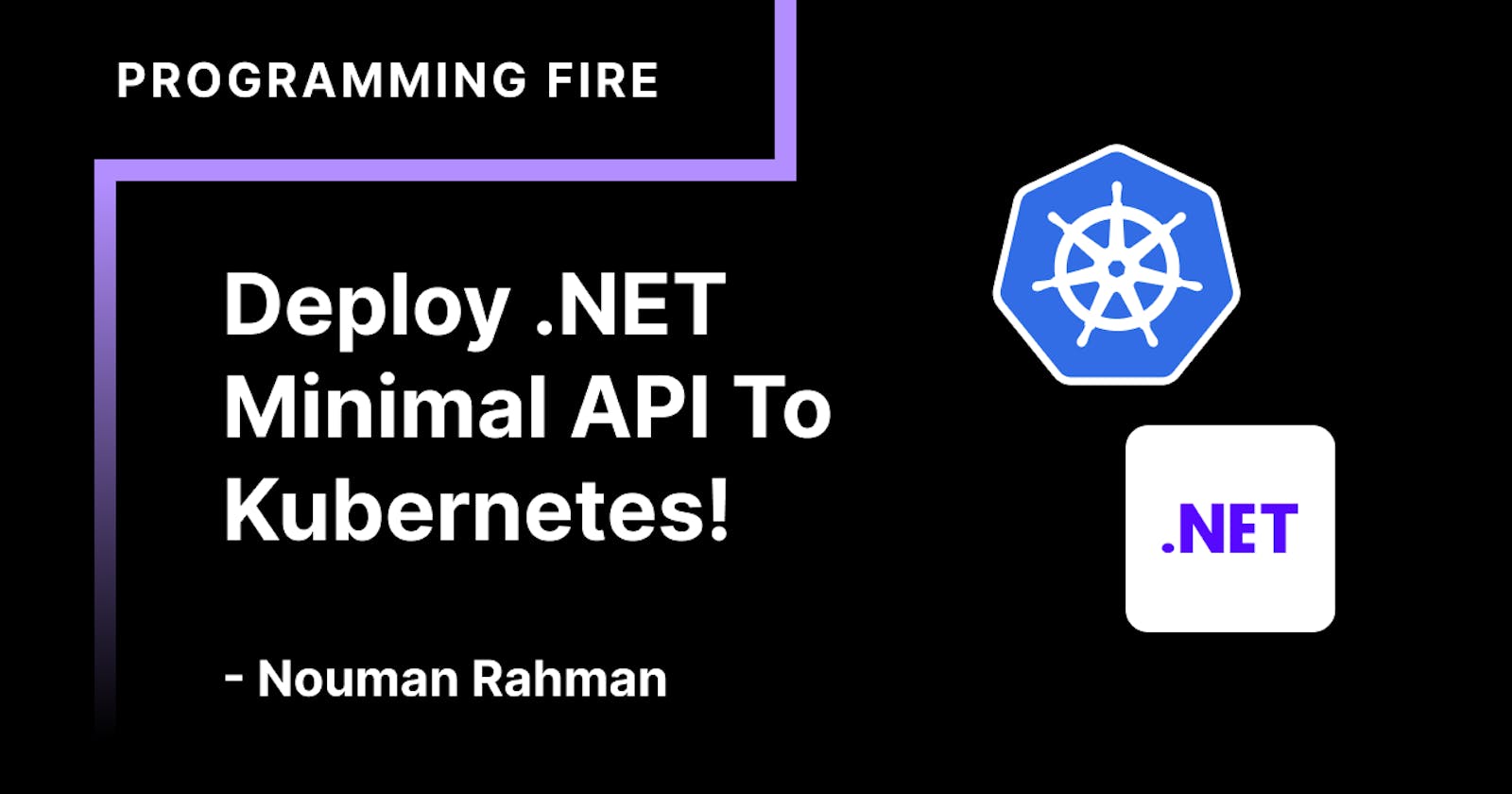Prerequisites
- .NET 6 SDK Has To Be Installed Locally To Start Developing The Server.
- Docker Should Be Installed. If You Are Using Windows Or Mac Install Docker Desktop To Get More Tools
- A Kubernetes Cluster Should Be Running On Cloud Or Local. If You Are Running Kubernetes On Local Computer Install Minikube
To check docker engine is working fine, run docker ps (If an error occurred docker is not running)
Kubectl version (If it shows both the client and server version you’re good to go)
Building The .NET Minimal API
The First Thing We Need To Do Is To Create A Solution File By Running This Command:
# Create A Blank Directory And Enter It
mkdir MinimalApi
cd MinimalApi
# Create A New Solution File
dotnet new sln
Now We Need To Create A New Minimal Web Api Project And Add That To Our Solution:
# Create A New Minimal Web Api Project
dotnet new web -o MinimalApi
# Add That To Our Solution
dotnet sln add MinimalApi
Now Our Project Is Done We Can Test It Now:
# Run The MinimalApi Project
dotnet run --project MinimalApi
Now Navigate To http://localhost:5160 To See Your "Hello World" Minimal API
Containerizing The Application With Docker
Because Kubernetes Is A Container Orchestration System. We Can Use Docker To Build These Containers
For That, We Need To Create A File Called Dockerfile That Should Define The Steps Needed To Run Our Application On the Production
FROM mcr.microsoft.com/dotnet/aspnet:6.0 AS base
WORKDIR /app
EXPOSE 80
EXPOSE 443
FROM mcr.microsoft.com/dotnet/sdk:6.0 AS build
WORKDIR /src
COPY ["MinimalApi/MinimalApi.csproj", "MinimalApi/"]
RUN dotnet restore "MinimalApi/MinimalApi.csproj"
COPY . .
WORKDIR "/src/MinimalApi"
RUN dotnet build "MinimalApi.csproj" -c Release -o /app/build
FROM build AS publish
RUN dotnet publish "MinimalApi.csproj" -c Release -o /app/publish
FROM base AS final
WORKDIR /app
COPY --from=publish /app/publish .
ENTRYPOINT ["dotnet", "MinimalApi.dll"]
Run The Container Locally
# Build The Docker Image
docker build -t programmingfire/minimal-api:1.0.0 # Replace programmingfire With Your Username
# Run The Container With That Image
docker run -d -p 80:8000 --name minimal-api programmingfire/minimal-api:1.0.0
Now Navigate To http://localhost:8000 To See Your "Hello World" Minimal API
Push The Container To Docker Hub
Create an Account On Docker Hub And Login With That Account With The Following Command
docker login
Now We Are Ready To Push This Image To Docker Hub
docker push programmingfire/minimal-api:1.0.0
Deploy To Kubernetes
Create A Folder Called Kubernetes Inside Of The MinimalApi Folder
Inside Of Kubernetes Folder Create A File Deployment.yml
apiVersion: apps/v1
kind: Deployment
metadata:
name: minimal-api-deployment
spec:
replicas: 3
selector:
matchLabels:
app: minimal-api
template:
metadata:
labels:
app: minimal-api
spec:
containers:
- name: minimal-api
image: programmingfire/minimal-api:1.0.0
ports:
- containerPort: 80
imagePullPolicy: Always
Create A Kubernetes Service
Inside Of Kubernetes Folder Create A File LoadBalancer.yml
apiVersion: v1
kind: Service
metadata:
name: minimal-api-service
spec:
selector:
app: minimal-api
type: LoadBalancer
ports:
- port: 80
targetPort: 80
Apply Both Deployment And Service
# Apply Kubernetes Deployment
kubectl apply -f Kubernetes/Deployment.yml
# Apply Kubernetes Service
kubectl apply -f Kubernetes/LoadBalancer.yml
Now After Some Time When All The Kubernetes Pods Are Created And Up And Running You Can Test Your Application On http://localhost Again
Just For Fun Let's Kill One Of The Pod In Kubernetes And See How Much Fast Is Kubernetes To Recover That
# List All The Pods
kubectl get pods
# Copy The ID Of Any Pod
kubectl delete pod <pod-id-here>
Now One Of 3 Pods Is Deleted
# List All The Pods Again
kubectl get pods
All 3 Out Of 3 Pods Should Be Running Because Kubernetes ReCreated That Container When One Pod Get Deleted