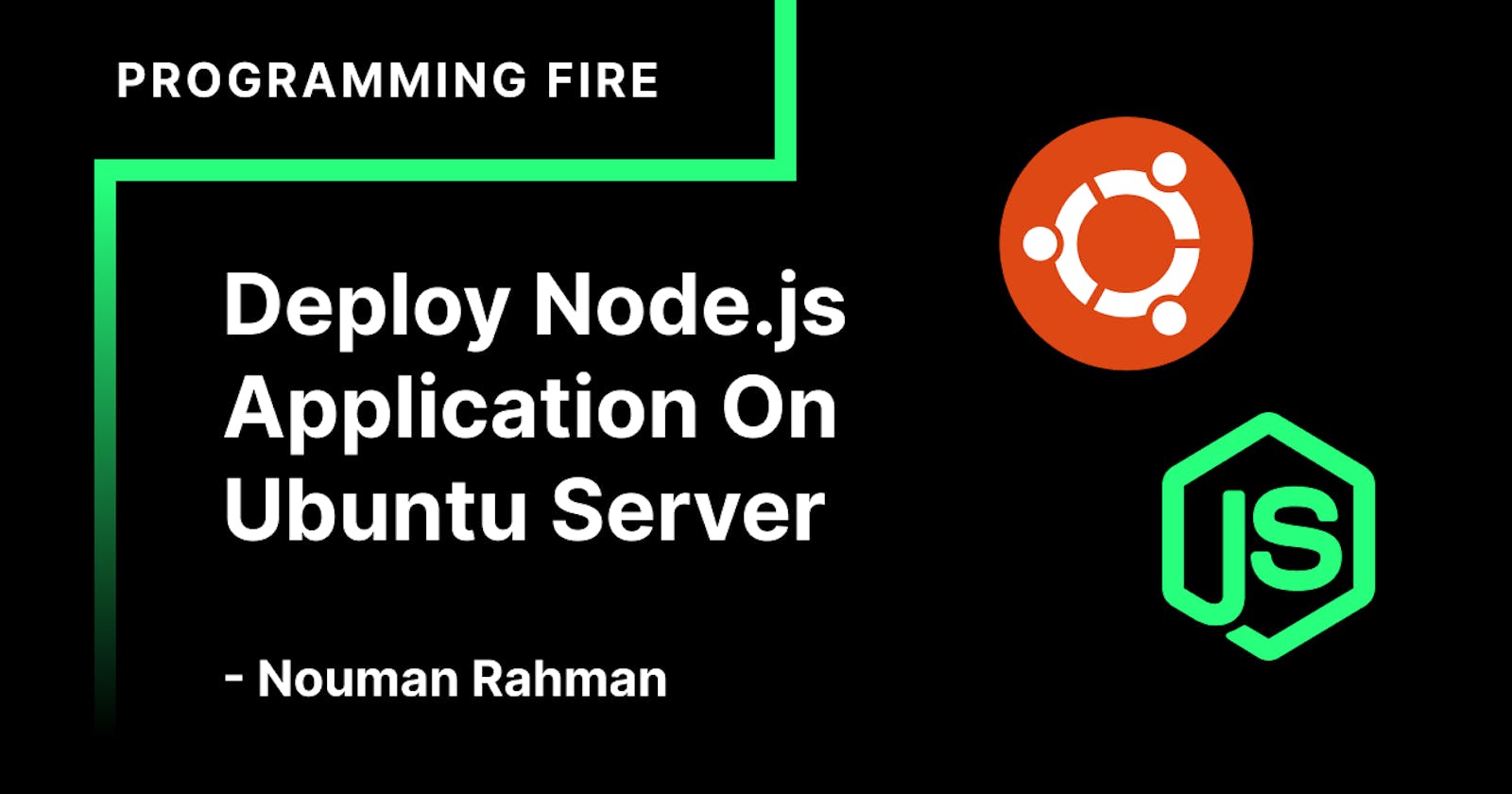Table of contents
- Step 1 - Download And Install Node.js
- Step 2 (Optional) - Create A Sample Node.js Project
- Step 3 - Using pm2 As A Process Manager
- Step 4 - Configuring Nginx As A Reverse Proxy
- Let's install Nginx using the following command:
- Let's create a conf file for our Nodejs app using the command below
- Copy the following content to this file, Replace your-server-ip with your server ip
- Activate this configuration using the command below:
- Visit http://your-server-ip/ and your application should work fine.
Step 1 - Download And Install Node.js
Download Node.js From NodeSource
Let's download nodejs from Nodesource. NodeSource is a company which provides enterprise-grade Node support and maintains a repository containing the latest versions of Node.js.
curl -sL https://deb.nodesource.com/setup_14.x | sudo -E bash -
Install Node.js From Debian Repository
Let's install nodejs now:
sudo apt-get install nodejs -y
Check The Version Of Node.js
node --version
Check The Version Of NPM
npm --version
Step 2 (Optional) - Create A Sample Node.js Project
Let's create a sample app and paste some basic code into it.
# Vim
vim app.js
# Nano
nano app.js
// app.js
const express = require("express");
const app = express();
const port = 3000;
app.get("/", (req, res) => {
res.send("Hello World!");
});
app.listen(port, () => {
console.log(`Example app listening at http://localhost:${port}`);
});
Lets now install express so that we can run this app server:
npm install express
Run The Application
node app.js
You should now be able to see the hello world page when you visit your-server-ip:3000
Step 3 - Using pm2 As A Process Manager
Let's install and use pm2 as a process manager. Install pm2 using the commands below:
sudo npm i pm2 -g
Start the application using the following command:
pm2 start app.js
Step 4 - Configuring Nginx As A Reverse Proxy
Now let's configure Nginx as a reverse proxy. This will help us get the security features from Nginx. Also, we can serve static content using Nginx.
Let's install Nginx using the following command:
sudo apt-get install nginx
Let's create a conf file for our Nodejs app using the command below
# Vim
sudo vim /etc/nginx/sites-available/myapp
# Nano
sudo nano /etc/nginx/sites-available/myapp
Copy the following content to this file, Replace your-server-ip with your server ip
server{
server_name your-server-ip;
location / {
proxy_pass http://localhost:3000;
proxy_http_version 1.1;
proxy_set_header Upgrade $http_upgrade;
proxy_set_header Connection 'upgrade';
proxy_set_header Host $host;
proxy_cache_bypass $http_upgrade;
}
}
Activate this configuration using the command below:
sudo ln -s /etc/nginx/sites-available/myapp /etc/nginx/sites-enabled